OVERVIEW
As a part of the Head Start Data Integration project, ChildWare now includes features for documenting and tracking more in-depth information on health providers, services and assessments. Providers with children in Head Start will also be able to add verification that children are current with EPSDT requirements.
The Health Tab now includes 6 sub-tabs, each of which is explained below. The information previously on the Special Needs and Vaccines Tabs is now stored in these sub-tabs.

1. Insurance & Providers

In addition to storing current physician and insurance information, providers can now keep track of when they last verified this information and whether or not the parents explicitly indicated that their child lacked insurance or a primary care provider. Providers can now also track dental providers as well as dental and vision insurance.
 The Provider and Insurance grids will show only the most recently verified primary care home, dental home, and insurance records.
The Provider and Insurance grids will show only the most recently verified primary care home, dental home, and insurance records.
 If the parent asserted that the child had no provider or insurance, this will also appear in the grid.
If the parent asserted that the child had no provider or insurance, this will also appear in the grid.
 To view an existing provider or insurance record, click “Select” beside the record you want to view.
To view an existing provider or insurance record, click “Select” beside the record you want to view.
 You can add records using the appropriate “Add” buttons.
You can add records using the appropriate “Add” buttons.
1.a. Adding Provider Verification – Existing Provider
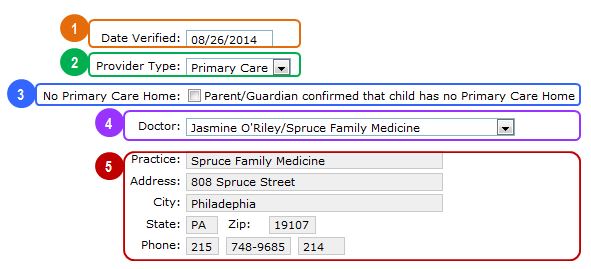
 This is the date the childcare provider verified this information with the parent. This field defaults to the current date. For records entered before the field was added, this date has been converted to the date the information was entered into ChildWare.
This is the date the childcare provider verified this information with the parent. This field defaults to the current date. For records entered before the field was added, this date has been converted to the date the information was entered into ChildWare.
 You can specify whether the provider offers Primary Care or Dental Care.
You can specify whether the provider offers Primary Care or Dental Care.
 If the parent indicates that the child has no primary care or dental home, you can make a record of this. This will show in the grid on the main Insurance & Providers Tab.
If the parent indicates that the child has no primary care or dental home, you can make a record of this. This will show in the grid on the main Insurance & Providers Tab.
 To simplify future data entry, medical and dental provider records will be stored in the system and can be selected from the drop down list. If the provider is not already in the list, it can be added on this screen.
To simplify future data entry, medical and dental provider records will be stored in the system and can be selected from the drop down list. If the provider is not already in the list, it can be added on this screen.
 The system automatically pulls provider contact information from their record.
The system automatically pulls provider contact information from their record.
1.b. Adding Provider Verification – New Provider
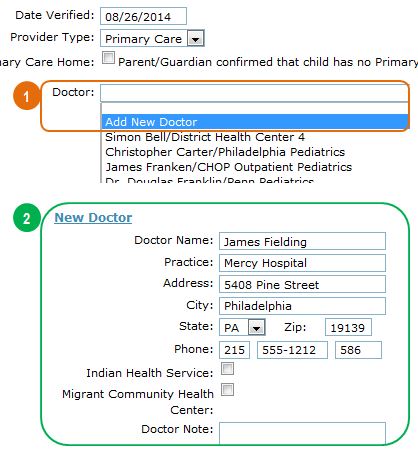
 If the child’s provider is not already in your site’s drop-down list, you can add their information by selecting “Add New Doctor”.
If the child’s provider is not already in your site’s drop-down list, you can add their information by selecting “Add New Doctor”.
 A new set of fields will appear which will enable you to add the provider to the list.
A new set of fields will appear which will enable you to add the provider to the list.
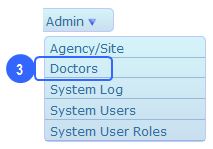
 To edit the provider record later, select “Doctors” under “Admin” on the Main Menu.
To edit the provider record later, select “Doctors” under “Admin” on the Main Menu.
1. c. Removing Duplicate Providers
Previously existing provider information has been converted into list format. This list can be found by selecting “Doctors” under “Admin” on the Main Menu. While every effort has been made to avoid duplication of providers, there will inevitably be multiple entries for the same provider because of slight differences in spelling or addresses. Follow the steps below to remove duplicates:

 Find duplicates by reviewing the provider list and identify which record you want to keep.
Find duplicates by reviewing the provider list and identify which record you want to keep.

 Tag the records you want to delete by editing the name columns so you know which records to remove.
Tag the records you want to delete by editing the name columns so you know which records to remove.
 Next, change children associated with the doctors you want to remove by clicking on their records in the list below.
Next, change children associated with the doctors you want to remove by clicking on their records in the list below.

 Select the doctor whose record you want to keep from the list.
Select the doctor whose record you want to keep from the list.

 If there are multiple children assigned to the doctor, repeat this Step 4 until there are no children listed on the doctor’s record.
If there are multiple children assigned to the doctor, repeat this Step 4 until there are no children listed on the doctor’s record.
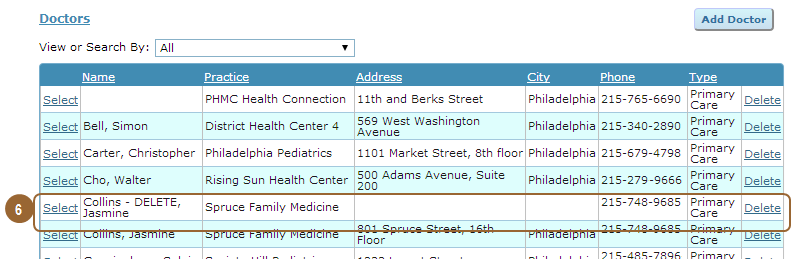
 Once you are certain you have removed all the children associated with the doctor, remove them by clicking “Delete” on the list of providers.
Once you are certain you have removed all the children associated with the doctor, remove them by clicking “Delete” on the list of providers.
1. d. Adding Insurance Verification

 This is the date the childcare provider verified this information with the parent. This field defaults to the current date. For records entered before the field was added, this date has been converted to the date the information was entered into ChildWare.
This is the date the childcare provider verified this information with the parent. This field defaults to the current date. For records entered before the field was added, this date has been converted to the date the information was entered into ChildWare.
 You can specify whether the the insurance is general, dental, or vision.
You can specify whether the the insurance is general, dental, or vision.
 If the parent indicates that the child has no insurance, you can make a record of this. This will show in the grid on the main Insurance & Providers Tab.
If the parent indicates that the child has no insurance, you can make a record of this. This will show in the grid on the main Insurance & Providers Tab.
 If “Primary Health” is selected as the insurance option, you can indicate whether or not the policy includes vision and dental insurance.
If “Primary Health” is selected as the insurance option, you can indicate whether or not the policy includes vision and dental insurance.
2. Allergies & Nutrition

 Infant and toddler information related to nutrition and toileting are now stored alongside other allergy and nutrition information.
Infant and toddler information related to nutrition and toileting are now stored alongside other allergy and nutrition information.
 Allergies and Food Restrictions are now separated by Type (Allergy vs. Food Restriction) and classified by severity (Mild, Moderate, Severe)
Allergies and Food Restrictions are now separated by Type (Allergy vs. Food Restriction) and classified by severity (Mild, Moderate, Severe)
 Providers can now track nutritional assessments for children including the date, person performing the assessment and specific recommendations.
Providers can now track nutritional assessments for children including the date, person performing the assessment and specific recommendations.
3. Assessments & Screenings
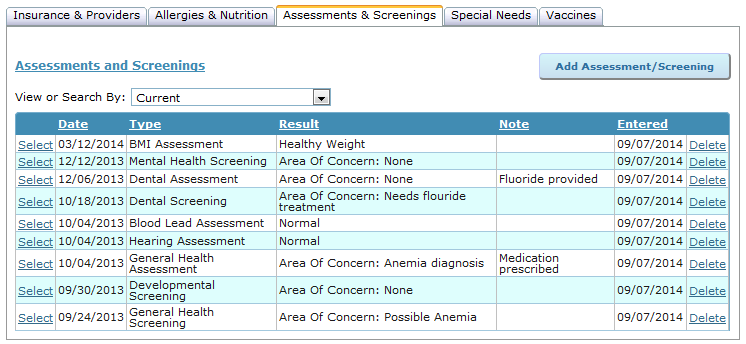
ChildWare now enables you to track an expanded number of assessments and screenings.

 For several areas such as vision, hearing, dental health, mental health, development, and general health you can also distinguish between assessments, which are more formal examinations conducted by licensed professionals, and screenings which are more basic health checks conducted by less specialized staff.
For several areas such as vision, hearing, dental health, mental health, development, and general health you can also distinguish between assessments, which are more formal examinations conducted by licensed professionals, and screenings which are more basic health checks conducted by less specialized staff.
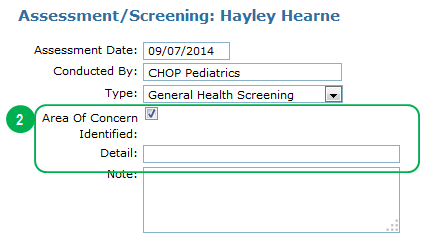
 The results of all assessments and screenings are indicated either by indicating than an area of concern was identified or,
The results of all assessments and screenings are indicated either by indicating than an area of concern was identified or,
 By indicating whether the result of the assessment was normal or abnormal.
By indicating whether the result of the assessment was normal or abnormal.
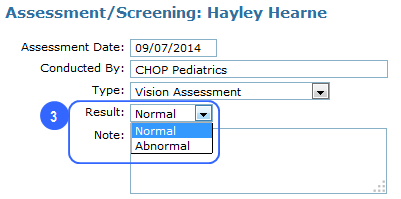
Specific assessments and screenings have custom fields to capture key information related to the health area being addressed.

 For hearing assessments you can indicate the type of hearing test conducted.
For hearing assessments you can indicate the type of hearing test conducted.

 For BMI assessments you can indicate the child’s weight, height, BMI, and weight category.
For BMI assessments you can indicate the child’s weight, height, BMI, and weight category.

 For developmental assessments and screenings, you can indicate which assessment tool was used. You can also specify whether or not a follow-up assessment is required.
For developmental assessments and screenings, you can indicate which assessment tool was used. You can also specify whether or not a follow-up assessment is required.
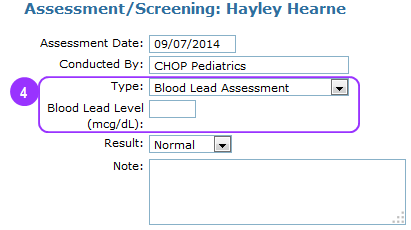
 For blood lead assessments, you can indicate the child’s actual blood lead level.
For blood lead assessments, you can indicate the child’s actual blood lead level.
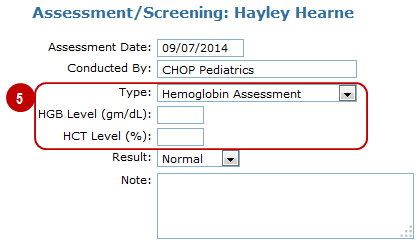
 For Hemoglobin assessmsnets, you can specify the child’s HGB and HCT levels.
For Hemoglobin assessmsnets, you can specify the child’s HGB and HCT levels.
4. Special Needs

 Special Needs function largely as they did before.
Special Needs function largely as they did before.
 Medication Administration can now be tracked separately. You can specify the time period for which the medication should be taken or if the medication is ongoing. You can also record the dose, frequency, and any special instructions.
Medication Administration can now be tracked separately. You can specify the time period for which the medication should be taken or if the medication is ongoing. You can also record the dose, frequency, and any special instructions.
![]() ChildWare now includes a more robust tracking system for Individual Family Service Plans and Individual Education Plans. You can now track multiple plans, their start and end dates, the diagnosed disability, and any special interventions being received.
ChildWare now includes a more robust tracking system for Individual Family Service Plans and Individual Education Plans. You can now track multiple plans, their start and end dates, the diagnosed disability, and any special interventions being received.
5. Vaccines
The vaccines section functions exactly as it did before. The only difference is in its location.

